IS your Windows PC stuck in a digital deep-freeze, leaving you twiddling your thumbs?
Fear not—whether it’s the spinning wheel or a full-on freeze, we’ve crafted a safe and simple guide to help you thaw out your tech troubles without risking your PC.
First things first, sometimes your computer’s just thinking. Give it a minute or two to snap out of it.
This little ‘freeze frame’ could just be your PC’s version of a power nap.
Meanwhile, grab a coffee, check for any quirky error messages, and let it regroup on its own.
READ MORE:
- Round the clock support: Introducing an exclusive partnership between the Olive Press and AnyTech365 AI-Powered IT Security
- Outsmarting Cyber Trolls – A Guide to Dodging Digital Disasters with Wit and Wisdom
- Protect yourself!: Public Wi-Fi: Don’t get hacked while sipping lattes
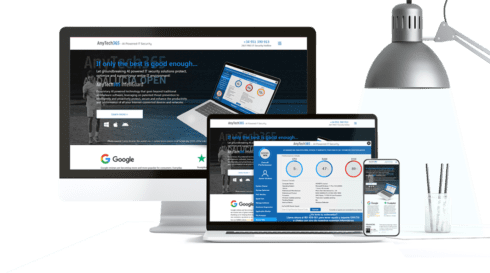
And if you’re still stuck, it might be time to reach out to AnyTech365 for some remote expert support—they can quickly identify what’s holding your PC hostage.
Next, make sure your PC is up to date.
Running outdated software is like ignoring oil changes for a car!
Head to Settings > Update & Security > Windows Update, click Check for updates, and let your PC grab the latest fixes and patches.
It’s the simplest way to prevent future freezes and keep things running smoothly.
If you’re unsure about system updates, AnyTech365’s experts can guide you through it safely, ensuring nothing gets missed.
If you notice just one app acting up, it might be time to give it a nudge.
Use Ctrl + Shift + Esc to open Task Manager, find the app under Processes, and click End Task to close it safely.
This gentle reset usually won’t affect other parts of your system, making it an easy way to bring unruly apps back in line.
When in doubt, a simple restart is often the easiest fix.
Go to the Start menu, select Power > Restart. It’s a quick reset that solves a lot of common glitches.
This method is as non-invasive as it gets and is often all you need.
If things still aren’t working, booting into Safe Mode is a simple way to see what might be causing the issue.
Restart your device, hold down Shift, and select Restart from the Power menu.
From the options that appear, choose Troubleshoot > Advanced options > Startup Settings and select Safe Mode.
Safe Mode only loads essential files, which helps you pinpoint software conflicts without changing any core system settings.
If you’re uncertain about this step, AnyTech365’s team can walk you through it remotely, making sure everything is done safely and effectively.
For users who prefer the peace of mind that comes with expert assistance, AnyTech365 provides reliable, safe, and hands-on support for tackling stubborn freezes and other computer woes.
With their help, you can get your system back to its best without risking your data or settings. And the best part?
Take advantage of this exclusive offer just for Olive Press readers, so you can enjoy a worry-free online experience today!
CALL NOW!
To claim your AnyTech365 TotalCare 3 months FREE call:
(+34) 951 203 538
(+44) 203 773 6780
Some of AnyTech365 Products and Features
AnyTech365 AI powered unique software can pinpoint the root cause of a problem providing real-time protection and immediate response to suspicious activity.
This proactive approach significantly reduces the risk of cyberattacks.
World class security platform with advanced scanning techniques to identify potential threats from files, programs and neutralization of viruses, malware, and phishing attempts.
A comprehensive security suite, combining all AnyTech365 premium products together with quick issue resolution by certified technicians without onsite visits.
Round the clock, 365 support
Best of all, AnyTech365’s round-the-clock support is available every day of the year, night or day, with service offered in more than 15 native languages.








